بطاقات الفيديو تتطلب أمرين لتكون متوافقة مع جهاز الكمبيوتر الخاص بك. البطاقة يجب أن تناسب بدنيا في فتحة فيديو للكمبيوتر الخاص بك. منافذ للبطاقة - وصلات لها - يجب أن تتطابق مع تلك الموجودة على الشاشة. ثم، لديك أيضا إلى النظر في ما هي الميزات التي تريد (ويمكن أن تحمل).
العثور على فتحة فيديو متوافقة
على الأرجح تأتي جهاز الكمبيوتر الخاص بك مع واحدة من نوعين من فتحة الفيديو: PCI-Express أو AGP. في الواقع، ربما جهاز الكمبيوتر الخاص بك يأتي مع PCI-Express لفتحة 16X لأن ذلك فتحة وقد بنيت في معظم أجهزة الكمبيوتر خلال السنوات الخمس الماضية:
•
PCI-Express ل(المكونات ترابط اكسبريس): العثور على ما يقرب من كل جهاز كمبيوتر تباع منذ عام 2005، وفتحات PCI-Express لتهيمن على العالم بطاقة الفيديو. فتحات PCI-Express ليأتي في عدة أحجام؛ معظم بطاقات الفيديو تتطلب أكبر حجم، وهو ما يسمى 16X. مريح، ومعظم أجهزة الكمبيوتر الحديثة تأتي مع فتحة 16X.

•
AGP (منفذ الرسومات المسرعة): أجهزة الكمبيوتر المكرم جاءوا من أواخر 1990s حتى عام 2005 غالبا ما تأتي مع فتحة AGP. فتحة AGP هو عادة البني الشوكولا. على الرغم من انها كانت الفتحة من خلال العديد من المراجعات، ومعظم فتحات AGP 4X إما قبول أو بطاقات AGP 8X. يمكنك لا تزال تجد عدد قليل من بطاقات AGP تباع على الانترنت في رومنسيه والأمازون.

العثور على منفذ فيديو متوافقة
كنت بحاجة لشراء بطاقة فيديو لديها منفذ واحد على الأقل يطابق المنفذ على الشاشة. (معظم بطاقات الفيديو تأتي مع اثنين أو أكثر من الموانئ.)
دراسة الروابط على الشاشة للعثور على أي مزيج من هذه الأربعة:
•
VGA (صفيف رسومات الفيديو) أو D-SUB: هذا موصل الفيديو في وقت مبكر ببساطة لن يموت. منفذ VGA يعمل بشكل جيد كملاذ أخير للبقاء متوافقة، ولكن توفير الموانئ الثلاثة المقبلة ذات نوعية أفضل فيديو. ويبين هذا الرقم منفذ VGA على بطاقة الفيديو (يسار)، موصل كابل (وسط)، ورصد (يمين).

•
DVI (واجهة بصرية رقمية): هذا المنفذ يرسل الأرقام إلى جهاز المسطحة، والذي يحول تلك الأرقام في الصور. ويبين هذا الرقم منفذ DVI على بطاقة الفيديو (يسار)، موصل كابل (وسط)، ورصد (يمين).

•
HDMI (واجهة الوسائط المتعددة عالية الوضوح): كابلات HDMI يحمل كلا الفيديو والصوت المحيطي. منفذ HDMI هو مفيد إذا كنت تخطط لمشاهدة جهاز الكمبيوتر الخاص بك على جهاز التلفزيون عالي الوضوح. ويبين هذا الرقم منفذ HDMI على بطاقة الفيديو (يسار)، موصل كابل (وسط)، ورصد (يمين).

•
DisplayPort و: منفذ DisplayPort قد يكون قريبا لتحل محل VGA، رقمي، وHDMI الموانئ على أجهزة الكمبيوتر، وترك HDMI إلى السوق الأصلي: المسرح المنزلي.
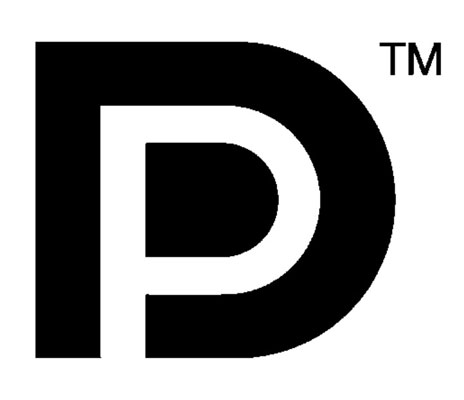
يقرر ما هي ميزات بطاقة الفيديو يستحق أموالك
بطاقات الفيديو تأتي مع حشد من الخيارات. وهنا المتهدمة على الأشياء التي تدفع بطاقة الفيديو السعر أعلى أو لأسفل:
•
ذاكرة الفيديو: أكثر الذاكرة يعني الصور أكثر تفصيلا، مما يؤدي إلى ارتفاع سعرها. ويندوز 7 يعمل بشكل أفضل على بطاقات الفيديو مع ما لا يقل عن 256MB من ذاكرة الفيديو؛ مزيد من الذاكرة هو أفضل.
•
العلامة التجارية: شركتان أنها خارج المعركة لسوق الرسم، لذلك لا ينبغي أن نندهش لرؤية مجموعة واسعة من العلامات التجارية بيع ما يبدو أن نفس النوع من البطاقات. يمكن من العلامة التجارية بطاقات توفير المال، ولكن في بعض الأحيان السفينة مع كتيبات غير مفهومة، وثائق قليلا، وليس على الدعم التقني.
•
رقاقة الرسومات: لأن أحدث رقائق تحمل سعر قسط التأمين، شراء نموذج أقدم قليلا لانقاذ بعض المال. ليصل إلى تاريخ نصائح، زيارة توم الأجهزة وقراءة بهم "أفضل بطاقات الرسومات من أجل المال" المقالة، تحديثها شهريا.
•
دعم الشاشة المزدوجة: الرياضة معظم بطاقات الفيديو الآن اثنين من الموانئ، مما يعني أنه يمكن توصيل شاشتين فيها. وهناك عدد قليل حتى نقدم ثلاثة منافذ.
منافذ إضافية نادرا إضافة أكثر من بضعة دولارات، وانهم خيار لطيفة من أجل التوافق في المستقبل.
•
دايركت: المبرمجين استخدام هذا البرنامج الخاص لخلق الحيل البصرية المتقدمة. للحصول على أفضل تجربة، ويندوز 7 يتطلب الفيديو التي يمكن التعامل مع DirectX الإصدار 11.
•
الضوضاء: بطاقات الفيديو توليد الكثير من الحرارة، لذلك معظمهم تشمل المدمج في المشجعين. بطاقات رخيصة وغالبا ما تأتي مع المشجعين صاخبة، والمعروفة باسم "المخبرين ورقة." بطاقات تكلف أكثر هدوءا.
•
القرار: ارتفاع القرار، ومزيد من المعلومات يمكنك حزمة على الشاشة في آن واحد. وبطبيعة الحال، وارتفاع الأسعار.
لتوفير المال، راجع دليل جهاز العرض (أو تفعل جوجل للبحث لجعل ونموذج) لمعرفة أعلى قرارها. ثم شراء بطاقة التي تلبي ذلك القرار لأن أي قرار أعلى ستضيع.
--------------------------------------------------------------------------------------
Video cards require two things to be compatible with your computer. The card must physically fit into your computer’s video slot. The card’s ports — its connectors — must match the ones on your monitor. Then, you also have to consider what features you want (and can afford).
Examine the connectors on your monitor to find any combination of these four:
العثور على فتحة فيديو متوافقة
على الأرجح تأتي جهاز الكمبيوتر الخاص بك مع واحدة من نوعين من فتحة الفيديو: PCI-Express أو AGP. في الواقع، ربما جهاز الكمبيوتر الخاص بك يأتي مع PCI-Express لفتحة 16X لأن ذلك فتحة وقد بنيت في معظم أجهزة الكمبيوتر خلال السنوات الخمس الماضية:
•
PCI-Express ل(المكونات ترابط اكسبريس): العثور على ما يقرب من كل جهاز كمبيوتر تباع منذ عام 2005، وفتحات PCI-Express لتهيمن على العالم بطاقة الفيديو. فتحات PCI-Express ليأتي في عدة أحجام؛ معظم بطاقات الفيديو تتطلب أكبر حجم، وهو ما يسمى 16X. مريح، ومعظم أجهزة الكمبيوتر الحديثة تأتي مع فتحة 16X.

•
AGP (منفذ الرسومات المسرعة): أجهزة الكمبيوتر المكرم جاءوا من أواخر 1990s حتى عام 2005 غالبا ما تأتي مع فتحة AGP. فتحة AGP هو عادة البني الشوكولا. على الرغم من انها كانت الفتحة من خلال العديد من المراجعات، ومعظم فتحات AGP 4X إما قبول أو بطاقات AGP 8X. يمكنك لا تزال تجد عدد قليل من بطاقات AGP تباع على الانترنت في رومنسيه والأمازون.

العثور على منفذ فيديو متوافقة
كنت بحاجة لشراء بطاقة فيديو لديها منفذ واحد على الأقل يطابق المنفذ على الشاشة. (معظم بطاقات الفيديو تأتي مع اثنين أو أكثر من الموانئ.)
دراسة الروابط على الشاشة للعثور على أي مزيج من هذه الأربعة:
•
VGA (صفيف رسومات الفيديو) أو D-SUB: هذا موصل الفيديو في وقت مبكر ببساطة لن يموت. منفذ VGA يعمل بشكل جيد كملاذ أخير للبقاء متوافقة، ولكن توفير الموانئ الثلاثة المقبلة ذات نوعية أفضل فيديو. ويبين هذا الرقم منفذ VGA على بطاقة الفيديو (يسار)، موصل كابل (وسط)، ورصد (يمين).

•
DVI (واجهة بصرية رقمية): هذا المنفذ يرسل الأرقام إلى جهاز المسطحة، والذي يحول تلك الأرقام في الصور. ويبين هذا الرقم منفذ DVI على بطاقة الفيديو (يسار)، موصل كابل (وسط)، ورصد (يمين).

•
HDMI (واجهة الوسائط المتعددة عالية الوضوح): كابلات HDMI يحمل كلا الفيديو والصوت المحيطي. منفذ HDMI هو مفيد إذا كنت تخطط لمشاهدة جهاز الكمبيوتر الخاص بك على جهاز التلفزيون عالي الوضوح. ويبين هذا الرقم منفذ HDMI على بطاقة الفيديو (يسار)، موصل كابل (وسط)، ورصد (يمين).

•
DisplayPort و: منفذ DisplayPort قد يكون قريبا لتحل محل VGA، رقمي، وHDMI الموانئ على أجهزة الكمبيوتر، وترك HDMI إلى السوق الأصلي: المسرح المنزلي.
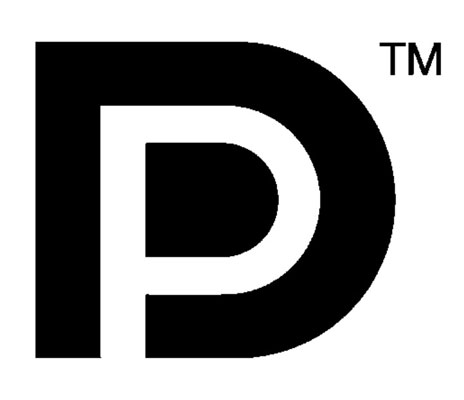
يقرر ما هي ميزات بطاقة الفيديو يستحق أموالك
بطاقات الفيديو تأتي مع حشد من الخيارات. وهنا المتهدمة على الأشياء التي تدفع بطاقة الفيديو السعر أعلى أو لأسفل:
•
ذاكرة الفيديو: أكثر الذاكرة يعني الصور أكثر تفصيلا، مما يؤدي إلى ارتفاع سعرها. ويندوز 7 يعمل بشكل أفضل على بطاقات الفيديو مع ما لا يقل عن 256MB من ذاكرة الفيديو؛ مزيد من الذاكرة هو أفضل.
•
العلامة التجارية: شركتان أنها خارج المعركة لسوق الرسم، لذلك لا ينبغي أن نندهش لرؤية مجموعة واسعة من العلامات التجارية بيع ما يبدو أن نفس النوع من البطاقات. يمكن من العلامة التجارية بطاقات توفير المال، ولكن في بعض الأحيان السفينة مع كتيبات غير مفهومة، وثائق قليلا، وليس على الدعم التقني.
•
رقاقة الرسومات: لأن أحدث رقائق تحمل سعر قسط التأمين، شراء نموذج أقدم قليلا لانقاذ بعض المال. ليصل إلى تاريخ نصائح، زيارة توم الأجهزة وقراءة بهم "أفضل بطاقات الرسومات من أجل المال" المقالة، تحديثها شهريا.
•
دعم الشاشة المزدوجة: الرياضة معظم بطاقات الفيديو الآن اثنين من الموانئ، مما يعني أنه يمكن توصيل شاشتين فيها. وهناك عدد قليل حتى نقدم ثلاثة منافذ.
منافذ إضافية نادرا إضافة أكثر من بضعة دولارات، وانهم خيار لطيفة من أجل التوافق في المستقبل.
•
دايركت: المبرمجين استخدام هذا البرنامج الخاص لخلق الحيل البصرية المتقدمة. للحصول على أفضل تجربة، ويندوز 7 يتطلب الفيديو التي يمكن التعامل مع DirectX الإصدار 11.
•
الضوضاء: بطاقات الفيديو توليد الكثير من الحرارة، لذلك معظمهم تشمل المدمج في المشجعين. بطاقات رخيصة وغالبا ما تأتي مع المشجعين صاخبة، والمعروفة باسم "المخبرين ورقة." بطاقات تكلف أكثر هدوءا.
•
القرار: ارتفاع القرار، ومزيد من المعلومات يمكنك حزمة على الشاشة في آن واحد. وبطبيعة الحال، وارتفاع الأسعار.
لتوفير المال، راجع دليل جهاز العرض (أو تفعل جوجل للبحث لجعل ونموذج) لمعرفة أعلى قرارها. ثم شراء بطاقة التي تلبي ذلك القرار لأن أي قرار أعلى ستضيع.
--------------------------------------------------------------------------------------
Video cards require two things to be compatible with your computer. The card must physically fit into your computer’s video slot. The card’s ports — its connectors — must match the ones on your monitor. Then, you also have to consider what features you want (and can afford).
Finding a compatible video slot
Your computer most likely comes with one of two types of video slot: PCI-Express or AGP. In fact, your PC probably comes with a PCI-Express 16x slot because that slot has been built-into most computers for the past five years:- PCI-Express (Peripheral Component Interconnect-Express): Found on nearly every PC sold since 2005, PCI-Express slots dominate the video card world. PCI-Express slots come in several sizes; most video cards require the largest size, which is called 16x. Conveniently, most newer computers come with a 16x slot.

- AGP (Accelerated Graphics Port): Venerable PCs hailing from the late 1990s through 2005 often came with an AGP slot. An AGP slot is usually chocolate brown. Although the slot’s been through several revisions, most AGP slots accept either 4X or 8X AGP cards. You can still find a few AGP cards sold online at NewEgg and Amazon.

Finding a compatible video port
You need to buy a video card that has at least one port that matches a port on your monitor. (Most video cards come with two or more ports.)Examine the connectors on your monitor to find any combination of these four:
- VGA (Video Graphics Array) or D-SUB: This early video connector simply won’t die. A VGA port works fine as a last resort to stay compatible, but the next three ports provide better-quality video. This figure shows a VGA port on a video card (left), cable connector (middle), and monitor (right).

- DVI (Digital Visual Interface): This port sends numbers to a flat-panel monitor, which converts those digits into pictures. This figure shows a DVI port on a video card (left), cable connector (middle), and monitor (right).

- HDMI (High-Definition Multimedia Interface): HDMI cables carry both video and surround sound. An HDMI port is handy if you plan on watching your computer on a High Definition TV set. This figure shows an HDMI port on a video card (left), cable connector (middle), and monitor (right).

- DisplayPort: DisplayPort may soon be replacing the VGA, Digital, and HDMI ports on computers, leaving HDMI to its original market: home theaters.
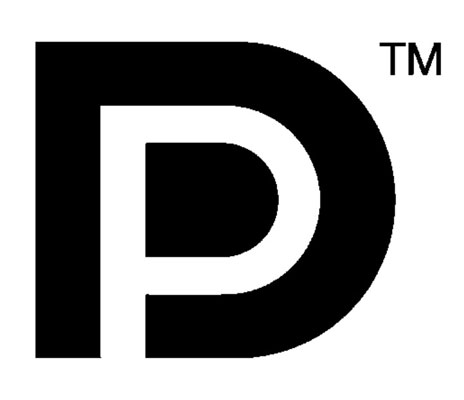
Deciding what video card features are worth your money
Video cards come with oodles of options. Here’s a rundown on the things that drive a video card’s price up or down:
- Video memory: More memory means more detailed images, leading to a higher price tag. Windows 7 runs best on video cards with at least 256MB of video memory; more memory is better.
- Brand: Two companies battle it out for the graphic market, so don’t be surprised to see a wide variety of brands selling what appears to be the same type of card. Off-brand cards can save money, but sometimes ship with incomprehensible manuals, little documentation, and no technical support.
- Dual-monitor support: Most video cards now sport two ports, meaning you can plug two monitors into them. A few even offer three ports.Additional ports rarely add more than a few dollars, and they’re a nice option for future compatibility.
- DirectX: Programmers use this special software to create advanced visual tricks. For the best experience, Windows 7 requires video that can handle DirectX version 11.
- Noise: Video cards generate a lot of heat, so most of them include built-in fans. Cheap cards often come with noisy fans, known as “leaf-blowers.” Quieter cards cost more.
- Resolution: The higher the resolution, the more information you can pack onto your monitor at once. And, of course, the higher the price.To save money, check your monitor’s manual (or do a Google search for its make and model) to see its highest resolution. Then buy a card that meets that resolution because any higher resolution would be wasted.
تعليقات
إرسال تعليق